Z604/Z672 Comic Books and Their Readers, Spring 2024
Digital and Empirical Methods for Studying Readership and Fandom.
View the Project on GitHub jawalsh/z604-z672-comic-books-and-their-readers-SP24
NVivo Walkthrough
- Download your corpus to your computer
- Create new project in NVivo; fill out information for project
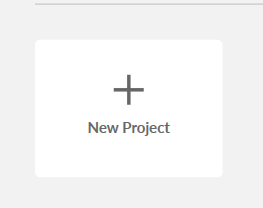
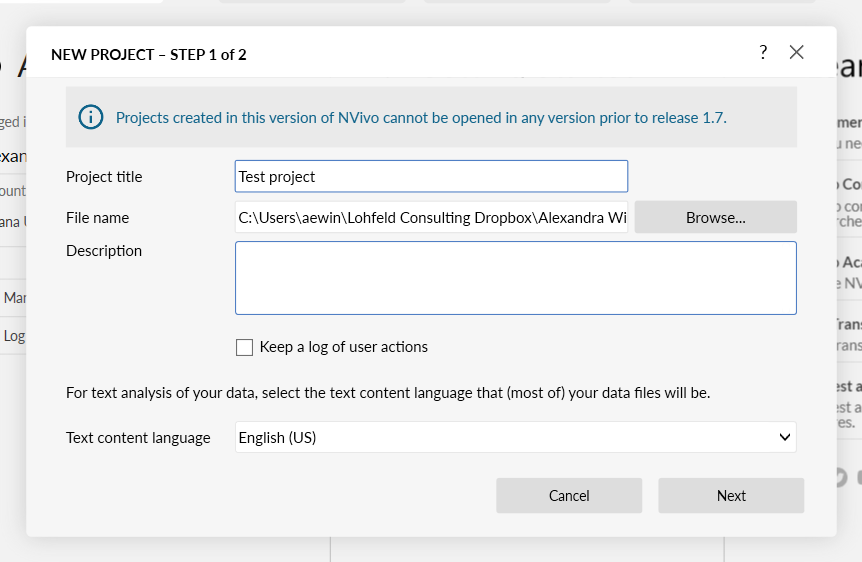
- Import > Files
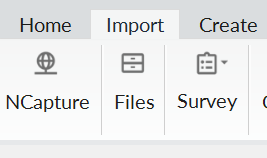
- Double click on file to open it
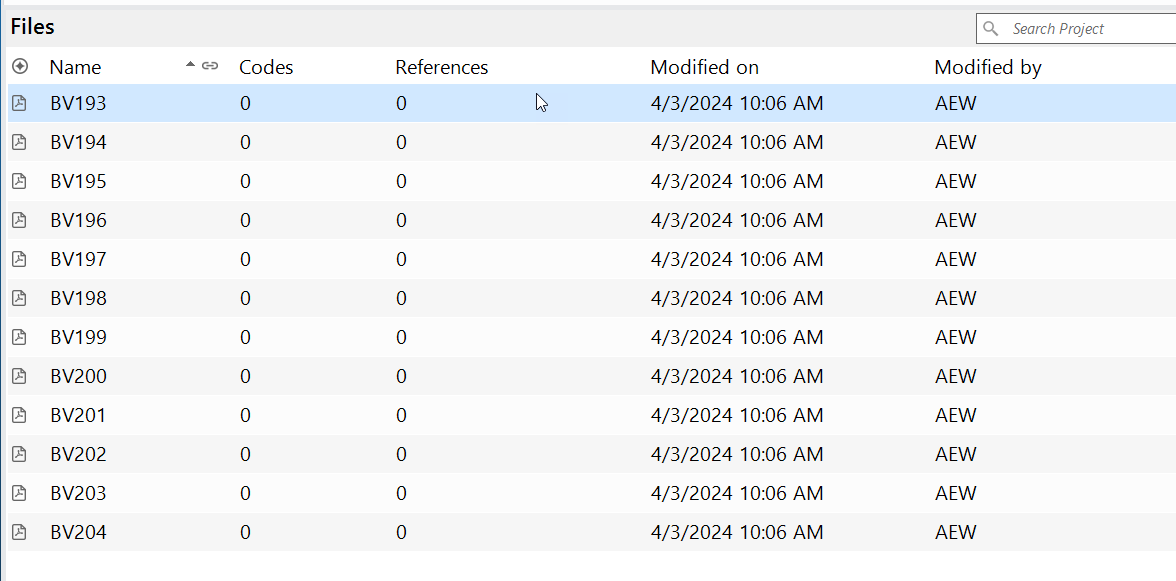
- Creating codes
- If you have an existing codebook, or have an idea of your codes, you can create them at the beginning
- You might also decide to code a test corpus to see what codes come up
- To create a code on the spot while in the document
- Create > Code
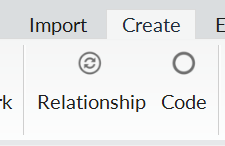
- Give name and description
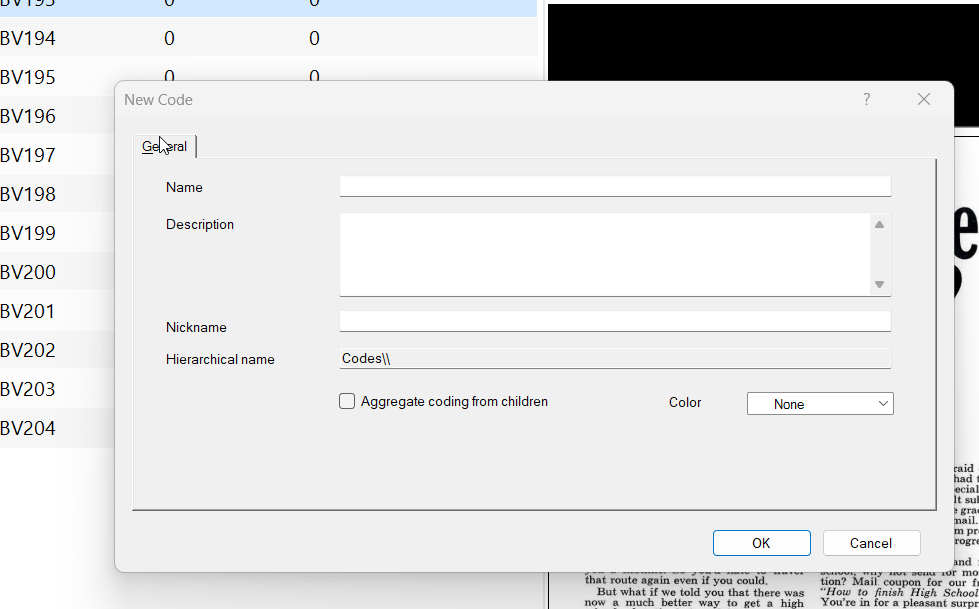
- Give name and description
- Create > Code
- Applying codes
- You have to select something to code
- Can select text if text is selectable (e.g. text file, Word doc)
- Region if text not selectable
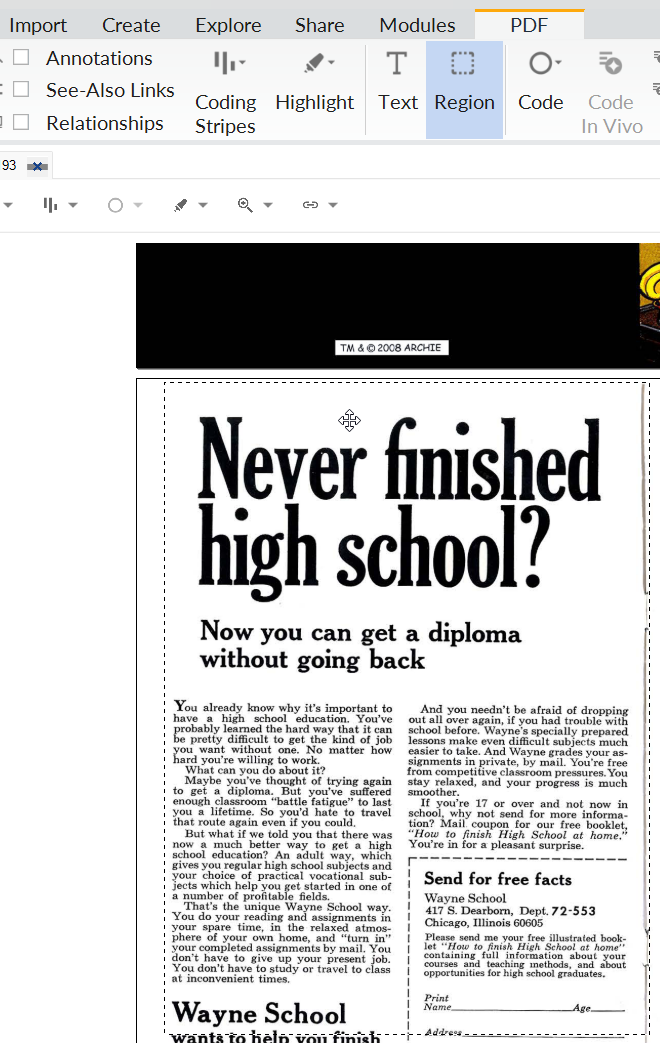
- Click “code” (or Ctrl + F2) and select the code
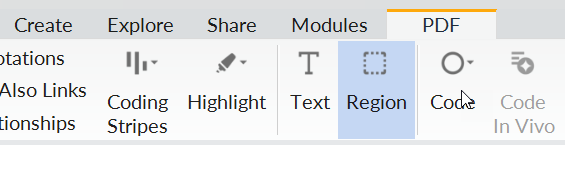
- Or right click on selected region
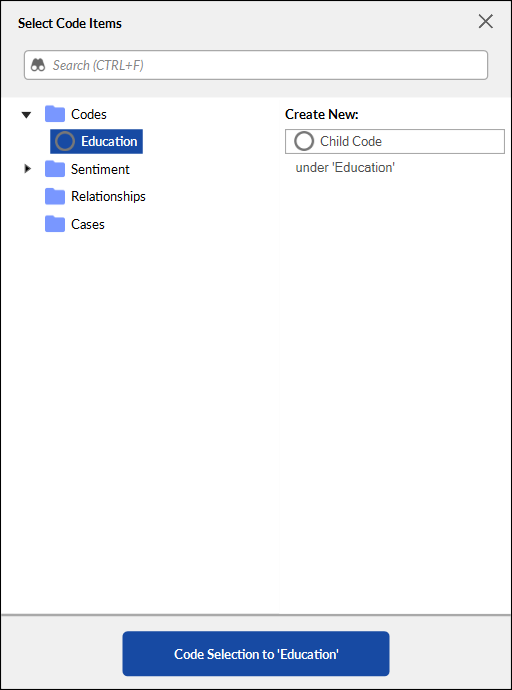
- Or right click on selected region
- Can also select region to code, and create new code then
- Can code to more than one code at once (hold down Control)
- Hovering on “Code” also shows recent codes
- Want to decide what counts as “one” code
- You have to select something to code
- Can check distribution of codes across files and references by clicking “Codes” under “Coding” in left sidebar
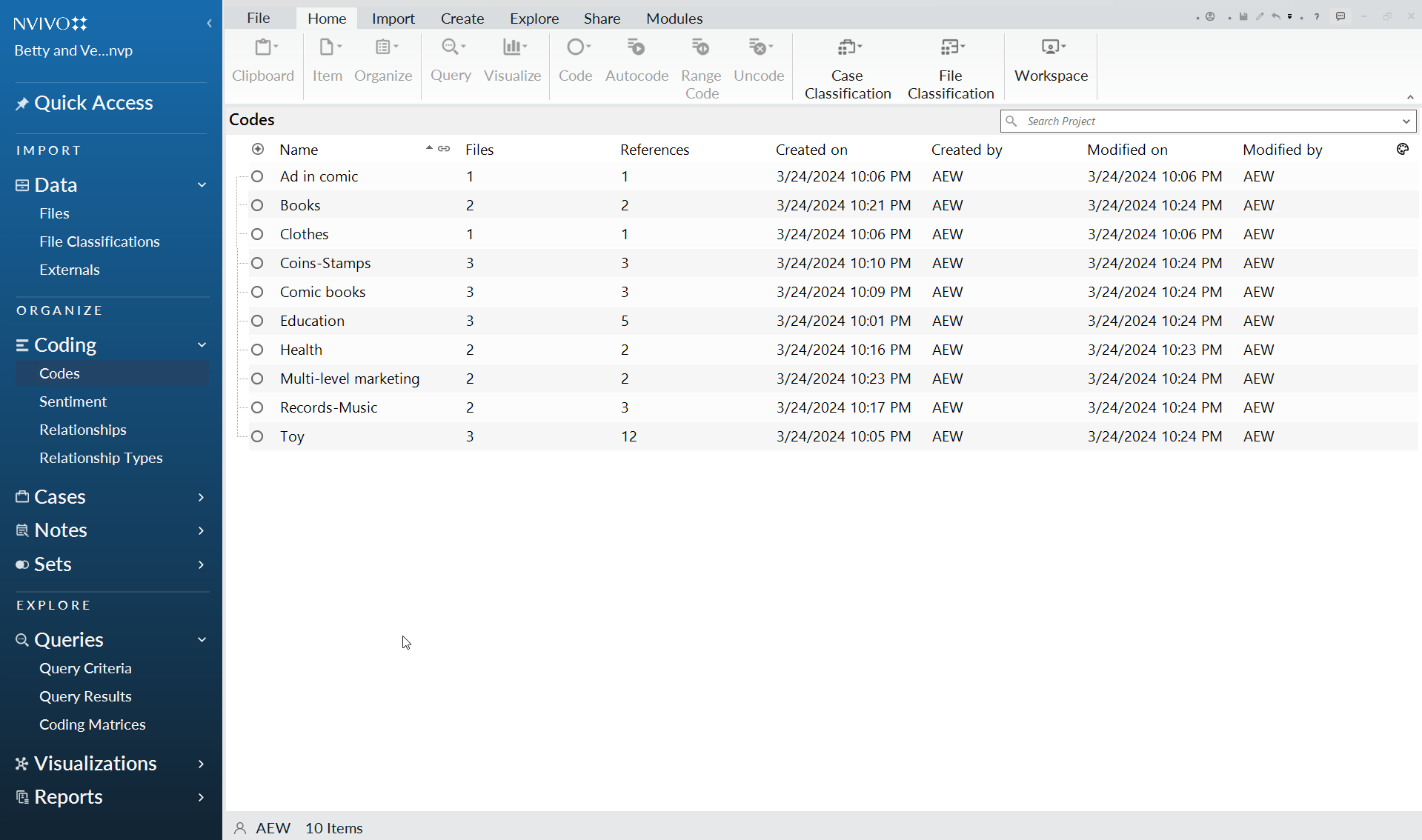
- Can see all files by clicking “Files” under “data”
- Visualizing
- Explore → lots of different options
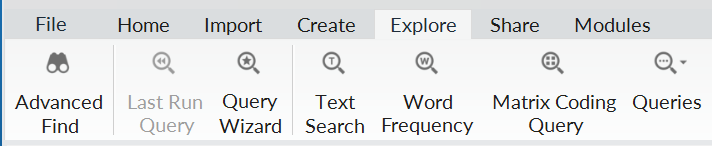
- Matrix is a good basic option
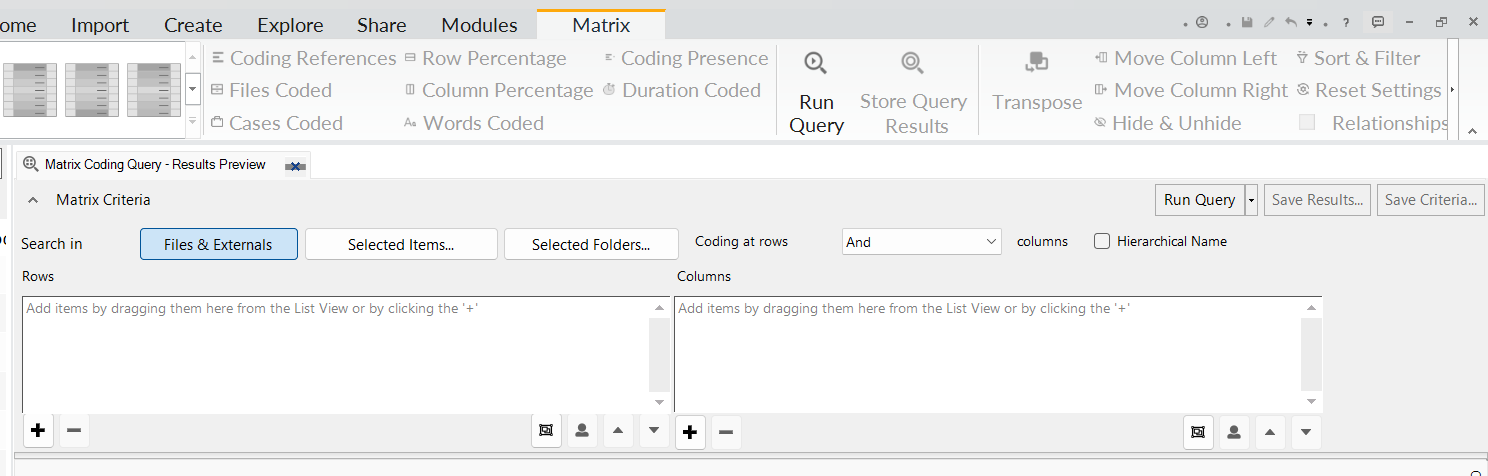
- Select Rows and columns

- Files and codes
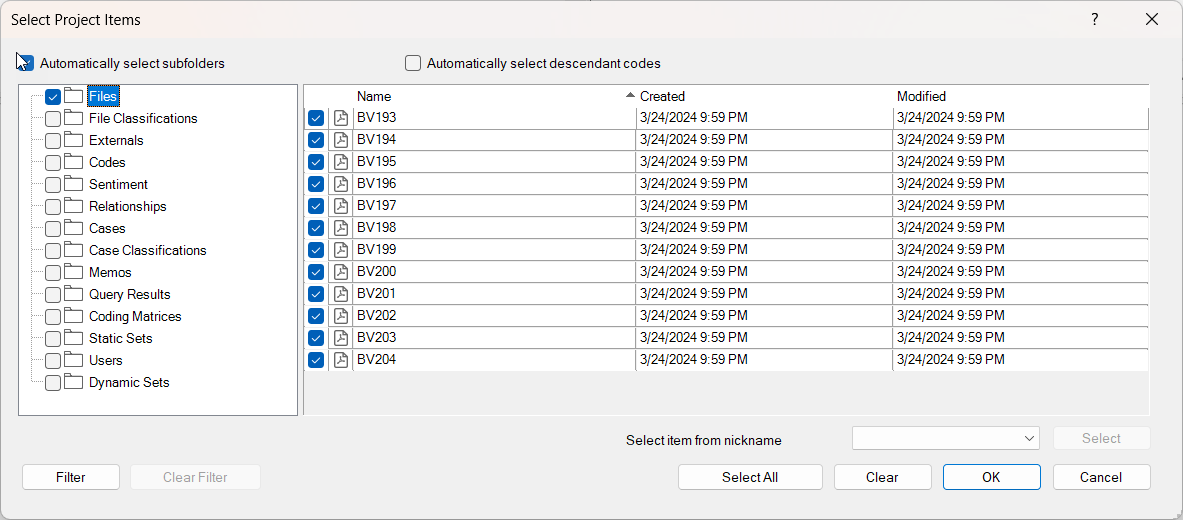
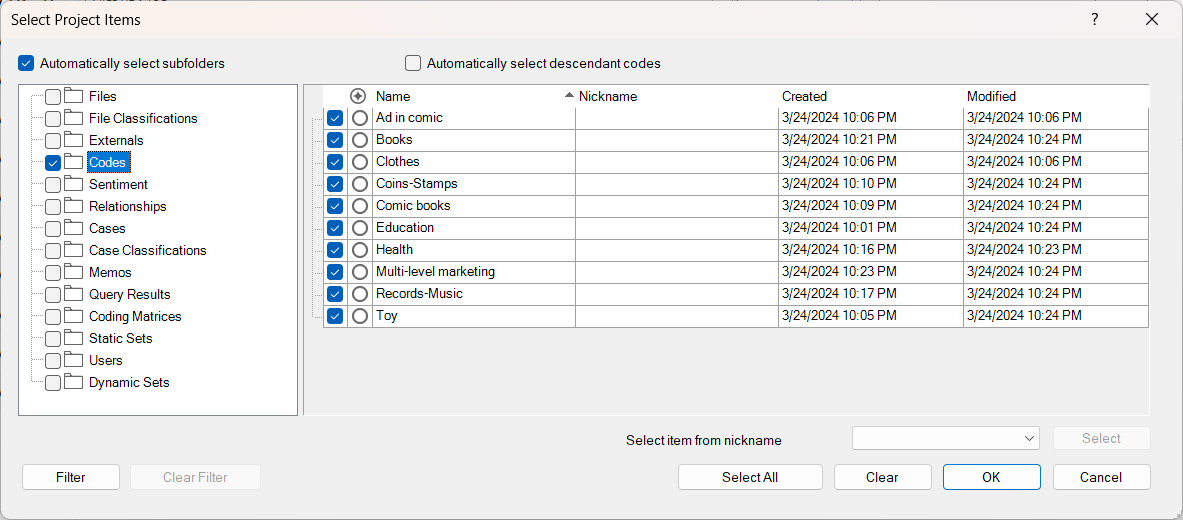
- Files and codes
- Then Run Query

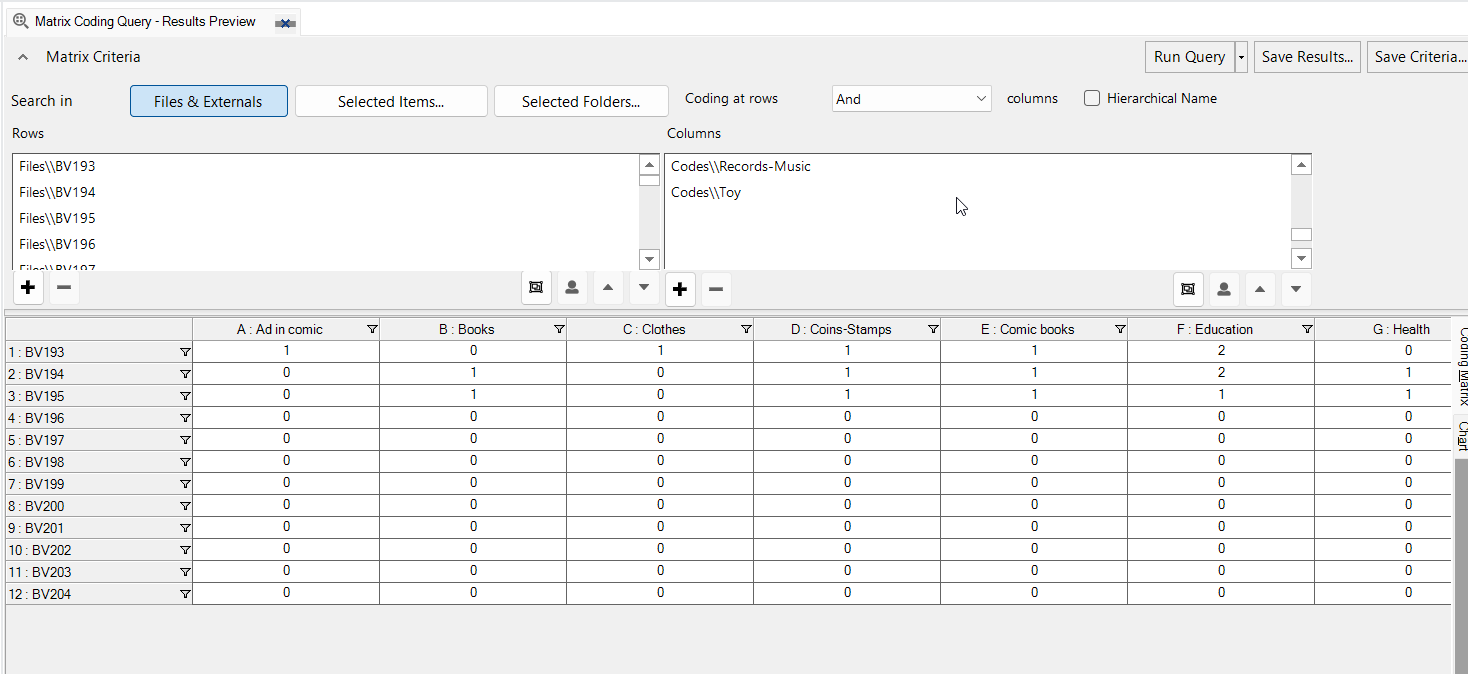
- Can use color selection at top to highlight high and low values.

- How to export out?
- click box in upper left corner of table to select all cells
- Then copy and paste into Excel or other spreadsheet program
- Select Rows and columns
- Explore → lots of different options